|
This week, we focus on Dr. Douglas Gibler's website. He utilizes many of the fun and informative features that the people.ua.edu web development platform offers. The first thing you may notice is that he uses columns to design his page in an easy-to-read way. Columns help to break up the monotony of long blocks of text, making them more visually appealing and eye-catching to the reader. If you would like to learn how to use columns on your page, visit http://www.people.ua.edu/alter-the-layout.html.
Next, he has embedded a feed of his Google+ posts into his page. You may do this with Twitter or any other service that has an embeddable feed, as well. You can use this to add all kinds of fun and interesting features to your page. This is done using the Custom HTML element, the feature we spotlighted last week. If you would like to learn more about embedding custom HTML, visit http://www.people.ua.edu/custom-html-element.html. Finally, you will see that he uses one of the less commonly utilized design elements: the Google Map. This feature can be incredibly helpful for people who are not familiar with the layout of UA. You may learn how to use this element by visiting http://www.people.ua.edu/add-a-map-to-your-site.html. Weebly's features make creativity and design fun and easy. We hope these Site Spotlights encourage you to experiment with your people.ua.edu website. Visit Dr. Gibler's site and the other showcased sites at http://www.people.ua.edu/showcase.html. If you see a feature you like, but don't know how to create it, let us know. We will be glad to assist you. We welcome you to leave any commends on this blog as well. Happy designing!
"Embed HTML Code" is an intimidating phrase. For those of us who are not tech-savvy, it may seem easier to avoid dealing with HTML codes altogether. However, Weebly does an excellent job of simplifying this aspect of the web design process, just like it does with so many others.
As an example, we will be using SlideShare, a popular website which allows you to upload and share your presentations with the world. You can embed your SlideShare presentation - or any other HTML code - in your people.ua.edu site with just a few simple steps. When designing your site, you can find the option to embed HTML code under the "Basic" tab. I have highlighted the correct element in green in the picture below.
As with any element, you will drag and drop it into your site's page. The next step is to acquire the code for the object you wish to put on your page. You need not understand HTML code to find it; the code will often be provided for you by the website your object is from.
For example, using SlideShare, we can find the HTML code for the presentation we wish to share under the "Embed" option, highlighted here:
When you click on the "Embed" option, the following dialog box will pop up:
The next step is to copy the code provided to you. SlideShare makes this task especially easy by providing a simple "Copy" button that does all the work for you, but some sites will require that you highlight and copy the code yourself.
Once you have copied the code, you are ready to embed it. Click on your custom HTML element on your site and paste the code into the box. When you click outside of the box, your object should appear where the code was. If it does not, there might be an error in the code; try copying the code again from its original source to make sure you did not miss any brackets or lines of code when you copied it the first time. Voila! We have the final result, which just so happens to be a great presentation on the importance of web accessibility for differently abled people. We here at people.ua.edu are working on a series of blog posts to address the issues of web accessibility and how you can ensure that everyone can access your website equally. For now, we recommend acquainting yourself with the concepts of web accessibility in this presentation. One of Weebly's newest features are the Social Icons. These little buttons can be used to link to your Twitter, Facebook, Google+, and more with a simple click. You will find the drag-and-drop option for Social Icons under the "More" tab of the Website Editor. Once you add the social icons to your page, you can edit the links so that they lead to your pages by clicking on the element. Simply type in the URLs which lead to your page, and voila! Visitors to your site will have easy access to your profiles on other websites.
Happy designing! |
Archives
November 2021
Categories
All
Follow us! Right-click and copy the link below. Create an RSS feed right in your Outlook or other feed reader application.
|
|
|
Accessibility | Equal Opportunity | UA Disclaimer | Site Disclaimer | Privacy
Copyright © 2024 | The University of Alabama | Tuscaloosa, AL 35487 | (205) 348-6010 Website provided by the Center for Instructional Technology, Office of Information Technology |

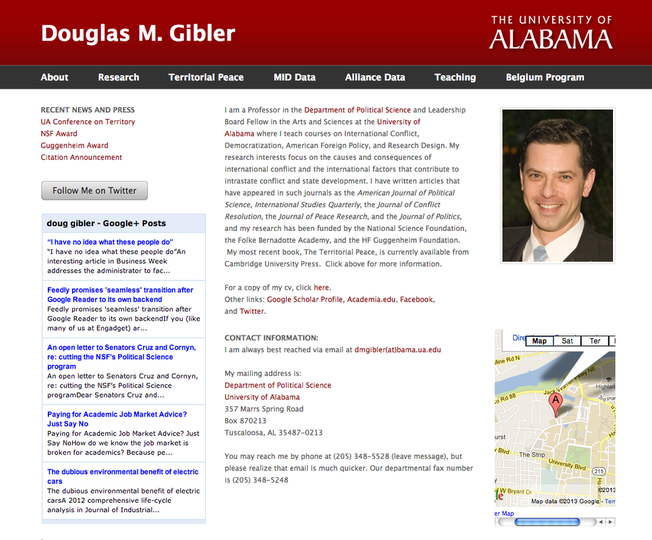

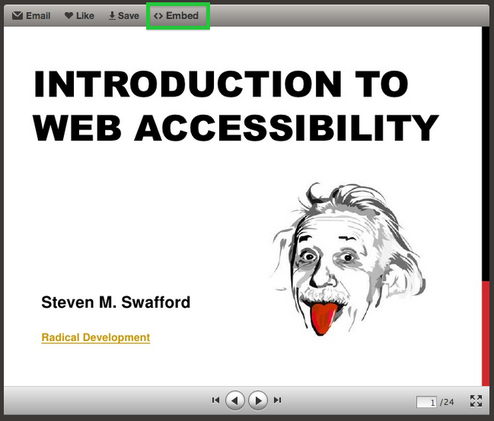
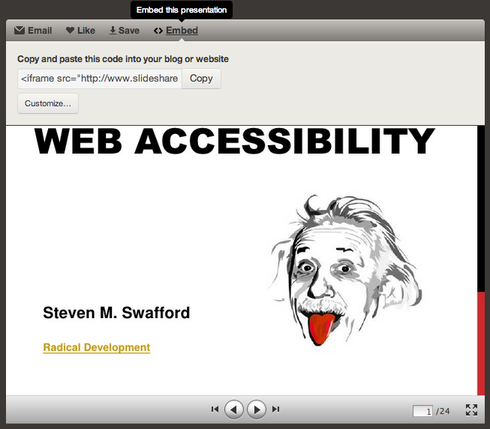

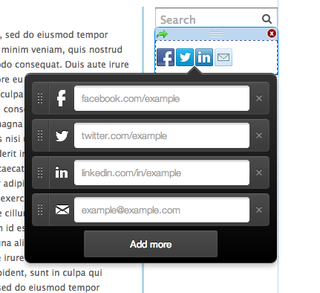
 RSS Feed
RSS Feed