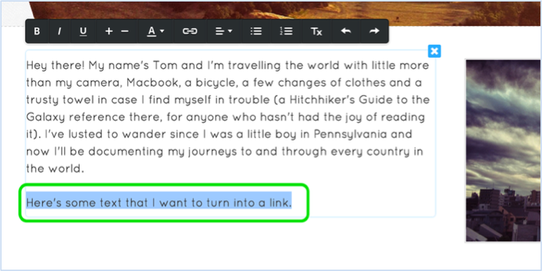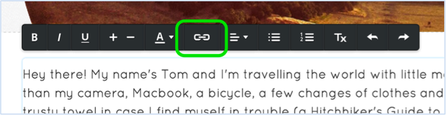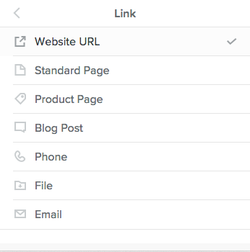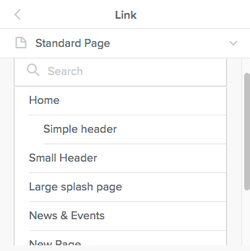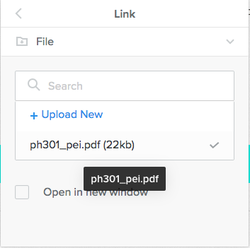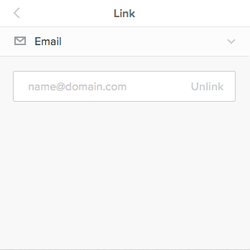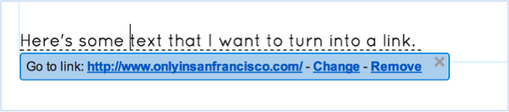Text Links
Links allow you to use text or images to link a site visitor to another page or file either on your site or on another site. To create a text link, first highlight the text you want to use for the link.
Then click the "chain link" icon in the text toolbar.
This will open the link dialog box, where you can select the kind of link you'd like to create. You can:
Link to a page on another site. You can even choose to have the link open in a new window (so that the visitor is not redirected from your own site when they click it) by checking the provided box.
Link to a page on another site. You can even choose to have the link open in a new window (so that the visitor is not redirected from your own site when they click it) by checking the provided box.
Link to another page on your own site. Just select the page you want from the drop-down menu.
Link to a file so it can be viewed and downloaded. You can select a file from the drop-down menu or upload a new one using the blue "upload a file" link.
Link to an email address. This will cause the visitor's mail program (like Outlook or Apple Mail) to open so they can write you directly. Note that if the visitor is not using one of these programs, the link won't work and they'll just need to copy your address or use a Contact Form if you have one on the site.
When you've created your link, click Save and then Publish the site to test it. You can also click on any link in the editor to see where it leads and to change/remove it if needed.
Another kind of link is the Picture Link.